In the high-pressure environment of a bustling bar, seconds matter. When your bar POS system encounters issues during peak hours, it can lead to long wait times, frustrated customers, and lost sales. To help bartenders, managers, and technicians stay ahead of disruptions, this guide offers practical, real-world troubleshooting tips to keep your bar POS system running smoothly—especially when you need it most.
1. Touchscreen Not Responding? Check for Spills and Grease Buildup
During busy shifts, drink spills and sticky fingers are inevitable. If your touchscreen becomes unresponsive:
Wipe the screen with a microfiber cloth and a gentle cleaner approved for capacitive touch surfaces.
Avoid alcohol-based sprays that could damage anti-glare coatings.
Keep a dedicated cleaning cloth next to each POS terminal for quick use during downtime.
If problems persist, test with a capacitive stylus to isolate screen vs. system lag.
2. Printer Jammed or Not Printing? Reload and Reset
Receipt printers are among the most common failure points in a bar POS system due to heat, humidity, and quick service.
Open the printer lid and check for misaligned or crumpled paper.
Remove dust or moisture using a small air blower (avoid compressed air cans in alcohol zones).
Make sure the thermal paper is loaded in the correct direction.
If disconnected, verify the USB or network cable is securely attached and restart the device.
Pro Tip: Use moisture-resistant thermal paper rolls in environments with frequent liquid contact.
3. System Freezing or Lagging? Kill Idle Tasks
If your POS terminal becomes sluggish:
Close unused windows and background apps (e.g. staff scheduling or browser tabs).
Reboot the terminal during a lull (2 minutes of downtime can prevent 20 minutes of outages).
Verify network connectivity—switch to offline mode if your bar POS system supports it.
Make sure updates or software syncs are scheduled outside of peak operating hours.
4. Card Reader Not Responding? Try These Steps
Unplug and reconnect the reader—many models power via USB.
Check for loose terminal mounts that could shift reader positioning.
Clean the card slot or NFC panel gently using a dry cotton swab.
If using a wireless payment device, confirm battery charge and Bluetooth status.
Many modern bar POS systems feature backup payment options like QR codes or manual card entry—train staff on those workflows in advance.
5. Cash Drawer Won’t Open? Mechanical Quick Fixes
Ensure the drawer cable is securely plugged into the correct port on the receipt printer or POS hub.
Press the “Open Drawer” button in the POS interface—manual open keys should always be on hand.
Restart the POS system if all else fails; some models require a reboot to reinitialize the drawer trigger.
Don’t forget to check the bar POS system’s cash drawer settings—improper configuration can disable auto-opening.
6. Preventative Measures to Avoid Downtime
Schedule hardware maintenance weekly: clean printer heads, dust ventilation ports, and test power supplies.
Install surge protectors to defend against power fluctuations caused by blenders or ice machines.
Keep spare cables, paper rolls, and a backup scanner on-site for rapid replacements.
Train bartenders in basic troubleshooting—it could save your night.
Conclusion
A dependable bar POS system is mission-critical for high-volume venues. By proactively addressing common hardware and connectivity issues, you can avoid system crashes that disrupt service and erode customer trust. Prepare your team with a solid checklist and keep backup essentials within reach. Your POS is the heartbeat of your bar—keep it well-tuned, and it’ll keep your operations flowing on even the busiest Friday nights.
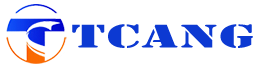
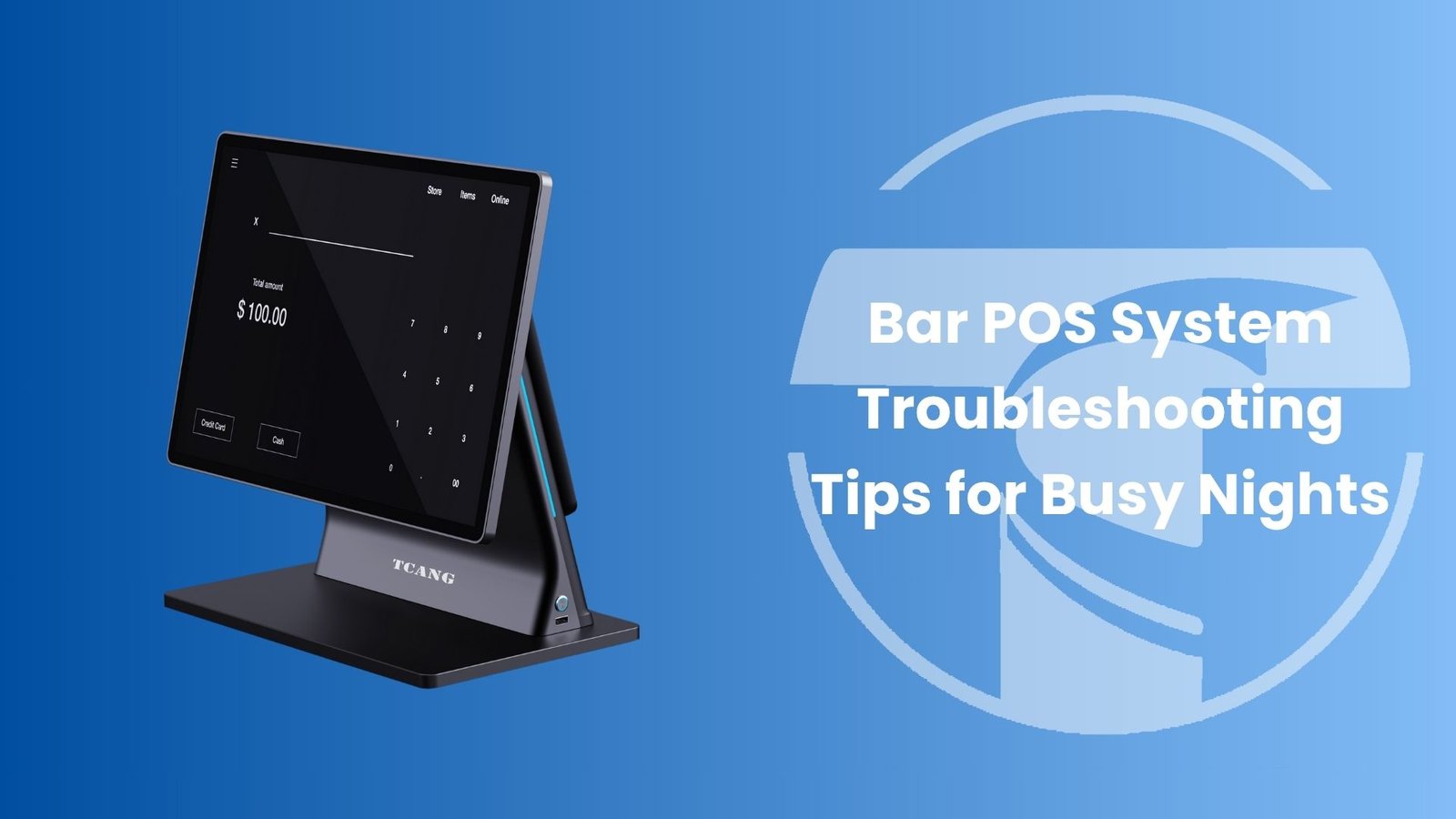





Leave A Comment