Barcode Scanner Maintenance
Common Issues with Barcode Scanners
Barcode scanners have become essential tools in industries such as retail, logistics, and manufacturing, offering a seamless way to manage inventory and streamline transactions. However, like all technology, they can face issues that impact performance. Proper barcode scanner maintenance is crucial for ensuring that these devices function optimally and deliver accurate scanning results. In this article, we will discuss common issues with barcode scanners and provide troubleshooting tips to help you maintain your equipment effectively.
1. Poor Scan Performance
One of the most common issues users face is poor scanning performance. This can manifest as the scanner being unable to read barcodes or requiring multiple attempts.
- Solution:
- Clean the Scanner Lens: Dust, dirt, or debris can block the scanner’s lens, preventing it from reading barcodes accurately. Clean the lens with a microfiber cloth or lens cleaning solution.
- Check Barcode Quality: Ensure that the barcode is clear and not damaged. Low-quality or faded barcodes can be difficult for scanners to interpret.
- Adjust Scanner Settings: Some barcode scanners have settings that allow you to adjust sensitivity. If you are using a scanner for high-density barcodes, ensure it is configured appropriately.
2. Barcode Scanner Not Connecting
If your barcode scanner is not connecting to your computer or POS system, it can halt operations and cause delays.
- Solution:
- Check Cables and Ports: Inspect the connection cables and ports for any visible damage. Ensure that the cable is securely connected to both the scanner and the computer.
- Restart the Scanner and System: Sometimes, a simple restart can solve connection issues. Power off the scanner, wait for a few seconds, and then power it back on.
- Test with Another Device: Try connecting the scanner to a different device to rule out issues with the original system. If the scanner works on another device, the issue might lie with your original system’s settings.
3. Scanner Not Detecting Certain Barcodes
If your scanner is unable to detect certain types of barcodes, such as 2D or QR codes, the scanner might not be compatible with those formats.
- Solution:
- Upgrade Firmware: Ensure that the scanner’s firmware is up-to-date. Manufacturers often release updates to improve barcode recognition capabilities.
- Verify Compatibility: Confirm that your barcode scanner is designed to read the specific type of barcode you are using. Some scanners are designed only to read 1D barcodes, while others can read 2D or QR codes.
- Test Different Barcodes: Try scanning a variety of barcodes to identify any patterns in which ones are failing. This can help pinpoint specific issues with barcode formats.
4. Frequent Disconnects or Intermittent Scanning
Intermittent scanning or frequent disconnects can disrupt the workflow and frustrate users.
- Solution:
- Check Wireless Signal: For wireless barcode scanners, interference or weak signals can cause intermittent connections. Ensure that the scanner is within the effective range of the wireless network and there are no obstructions blocking the signal.
- Replace Batteries: For battery-operated scanners, low battery power can cause scanning issues. Replace or recharge the batteries to ensure smooth operation.
- Inspect for Software Conflicts: Sometimes, software or system conflicts can cause connectivity issues. Ensure that the scanner’s drivers are up-to-date and compatible with your system.
5. Scanner Not Powering On
If your barcode scanner is not powering on, it could be due to hardware or battery issues.
- Solution:
- Check the Power Source: If your scanner is battery-operated, ensure that the batteries are properly installed and charged. If it’s plugged in, check the power cord and adapter for any issues.
- Perform a Hard Reset: Some scanners have a reset button or a combination of buttons to perform a hard reset. Refer to the user manual for instructions on how to reset the device.
- Inspect for Physical Damage: Examine the scanner for any physical damage that could affect its power supply, such as broken connectors or cracked housing.
6. Software and Driver Issues
Software or driver issues can also affect the functionality of barcode scanners, leading to problems with scanning, connectivity, or data transfer.
- Solution:
- Update Software and Drivers: Make sure that your barcode scanner’s software and drivers are up-to-date. Visit the manufacturer’s website to download the latest versions.
- Reinstall Drivers: If updating doesn’t solve the issue, try uninstalling and then reinstalling the scanner’s drivers. This can often fix software-related issues.
7. Scanner Produces Incorrect Data
If your scanner is producing incorrect data or characters, this could be due to misconfigured settings or issues with the scanner’s calibration.
- Solution:
- Check Scanner Configuration: Ensure that the scanner is properly configured for the type of barcodes you are scanning. For example, if your scanner is misinterpreting numbers as letters, it might be set to the wrong language or encoding format.
- Reset to Factory Settings: If configuration adjustments don’t work, consider resetting the scanner to its factory settings. This can resolve many configuration-related issues.
Conclusion
Maintaining a barcode scanner is essential for ensuring its longevity and optimal performance. By following these troubleshooting steps and performing regular barcode scanner maintenance, you can reduce downtime and improve productivity. Whether it’s cleaning the lens, checking connections, or updating software, proper care ensures that your scanner operates effectively and helps streamline your business operations.
Don’t forget that regular maintenance and timely repairs are key to avoiding costly replacements and keeping your scanner working at its best.
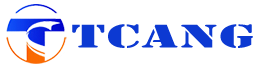


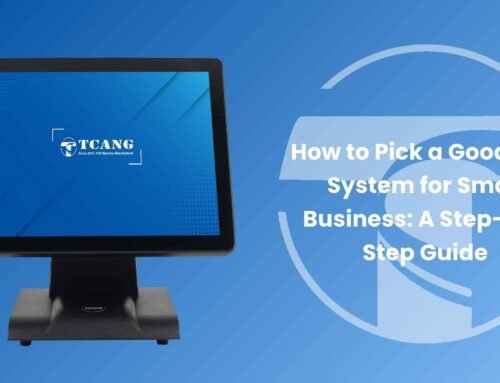




Leave A Comment