When a POS machine is not printing receipts, it can disrupt front-line operations, delay customer transactions, and compromise record-keeping. Whether deployed in retail, hospitality, healthcare, or self-service environments, uninterrupted printing is essential for operational efficiency and customer satisfaction.
This article outlines the seven most common causes of receipt printing failure in POS systems and provides actionable solutions for each scenario.
1. Paper Roll Issues: Empty, Misaligned, or Incompatible
Overview: The most frequent cause of a POS machine not printing is related to the paper roll. Thermal printers require specific paper types and correct orientation to function properly.
Resolution:
- Open the printer compartment and inspect the paper roll.
- Ensure the paper is thermal and loaded with the thermal side facing the print head.
- Replace the roll if empty or improperly installed.
- Confirm the printer lid is securely closed and run a test print.
Recommendation: Use high-quality thermal paper to reduce residue buildup and ensure consistent print quality.
2. Power and Cable Connectivity Problems
Overview: Loose or damaged power and data cables can interrupt communication between the POS terminal and the printer.
Resolution:
- Verify that the printer is plugged into a functional power outlet.
- Inspect USB, Ethernet, or serial cables for damage or disconnection.
- Ensure the printer is powered on and the status indicators are normal.
- Replace faulty cables if necessary.
Recommendation: For mobile POS setups, regularly check battery levels and charging status.
3. Missing or Outdated Printer Drivers
Overview: Without the correct driver, the POS system may fail to recognize or communicate with the printer.
Resolution:
- Download the latest printer driver from the manufacturer’s official website.
- Install the driver on the POS terminal and restart the system.
- Reconfigure printer settings within the POS software.
Recommendation: Maintain driver updates in parallel with system upgrades to avoid compatibility issues.
4. Incorrect POS Software Configuration
Overview: Misconfigured printer settings within the POS software can result in failed or misdirected print jobs.
Resolution:
- Access the printer configuration panel in the POS software.
- Select the correct printer model and communication protocol.
- Set the printer as default and perform a test print.
Recommendation: In multi-terminal environments, assign unique printer IDs to prevent cross-terminal conflicts.
5. Dirty or Damaged Thermal Print Head
Overview: Thermal print heads require regular maintenance. Dust, adhesive residue, or wear can impair heat transfer and print clarity.
Resolution:
- Power off the printer and open the print head compartment.
- Clean the print head using a thermal printer cleaning pen or isopropyl alcohol swab.
- Avoid using sharp or abrasive tools.
- Replace the print head if physical damage is observed.
Recommendation: Implement a monthly cleaning schedule for high-volume printing environments.
6. Software Glitches or Firmware Conflicts
Overview: System freezes, buggy updates, or firmware mismatches can disrupt printing functionality.
Resolution:
- Restart both the POS terminal and the printer.
- Roll back recent software updates if the issue began post-upgrade.
- Check for firmware updates from the printer manufacturer.
- Contact your POS provider for diagnostic support or patches.
Recommendation: Schedule software updates during off-peak hours to minimize operational impact.
7. Network or Wireless Connectivity Failures
Overview: Wireless printers may lose connection due to signal interference, network changes, or pairing issues.
Resolution:
- Reconnect the printer to the designated network or Bluetooth device.
- Ensure the POS terminal and printer are on the same network.
- Reset the router or access point if necessary.
- Re-pair Bluetooth devices and verify signal strength.
Recommendation: Assign static IP addresses to Ethernet printers to prevent DHCP-related disruptions.
Conclusion
A POS machine not printing receipts can lead to operational delays, customer dissatisfaction, and data inconsistencies. By systematically addressing hardware, software, and connectivity factors, businesses can restore printing functionality and prevent future disruptions.
For TCANG customers, our technical support team provides remote diagnostics, firmware updates, and hardware replacement guidance tailored to your POS environment. To explore more reliable printing solutions, please contact your TCANG representative.
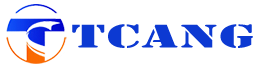
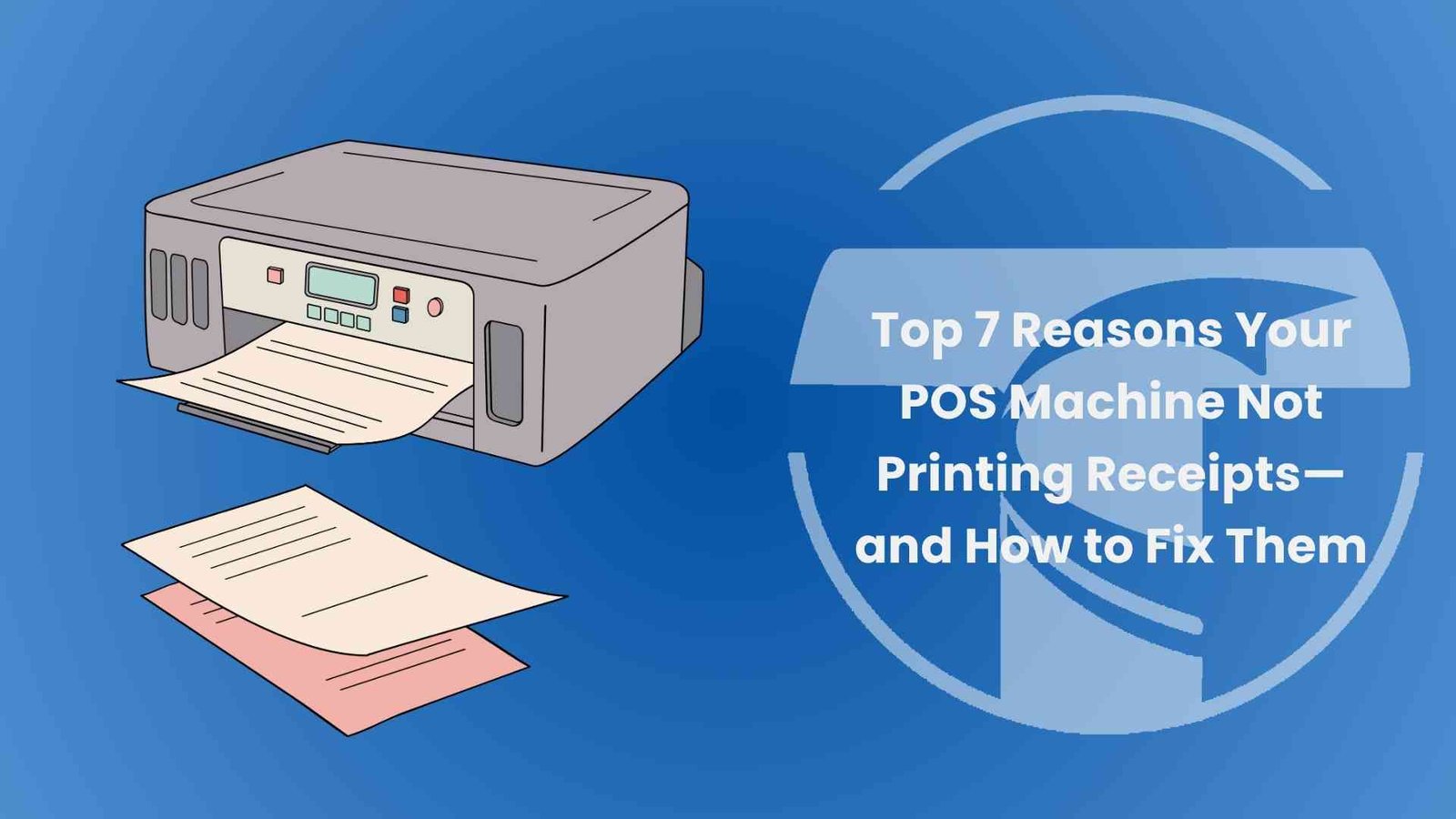


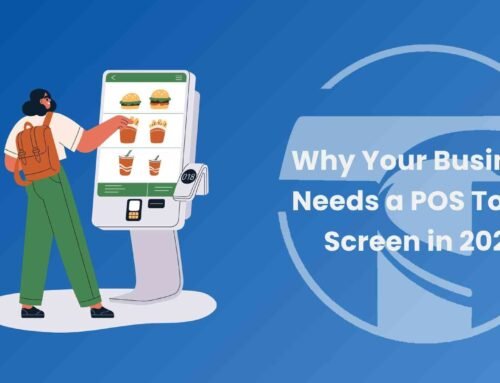


Leave A Comment