A POS machine not printing receipts can disrupt business operations and frustrate customers. Whether you’re dealing with blank receipts, connectivity issues, or printer malfunctions, identifying the root cause is essential for a quick resolution. Here’s a step-by-step guide to troubleshooting the issue.
Check the Printer Connection
One of the most common reasons for a POS machine not printing is a loose or disconnected cable. Ensure that the printer is properly plugged into the POS system, USB or network cables are securely connected, and the printer is powered on and showing a ready status.
Verify Printer Settings
Incorrect settings can prevent the POS machine from printing receipts. To fix this, go to the POS system’s settings and confirm that the correct printer is selected. Check if the printer is set to “Paused” or “Offline” mode and change it to “Online.” Restart the POS system and printer to refresh the connection.
Inspect the Paper Roll
A POS machine not printing could be due to paper-related issues. Check that the paper roll is correctly loaded, with the thermal side facing the print head. Replace the paper roll if it is empty or damaged, and remove any jammed paper inside the printer.
Clean the Print Head
Dust and debris can affect print quality. If receipts appear faded or blank, turn off the printer and gently clean the print head with a lint-free cloth. Use a recommended cleaning solution if necessary and allow the printer to dry before turning it back on.
Update or Reinstall Printer Drivers
Outdated or corrupted drivers can cause a POS machine not printing issue. To resolve this, visit the printer manufacturer’s website and download the latest drivers. Uninstall and reinstall the printer drivers on the POS system, restart the system, and test the printer again.
Check for Hardware Issues
If none of the above solutions work, the printer itself may be faulty. Look for error lights or messages on the printer display. Test the printer with another POS system to determine if the issue is hardware-related. Contact the manufacturer or supplier for technical support.
Conclusion
A POS machine not printing receipts can be frustrating, but following these troubleshooting steps can help restore functionality quickly. Ensuring proper connections, settings, and maintenance will keep your POS system running smoothly and minimize disruptions.
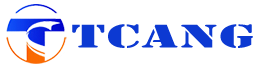
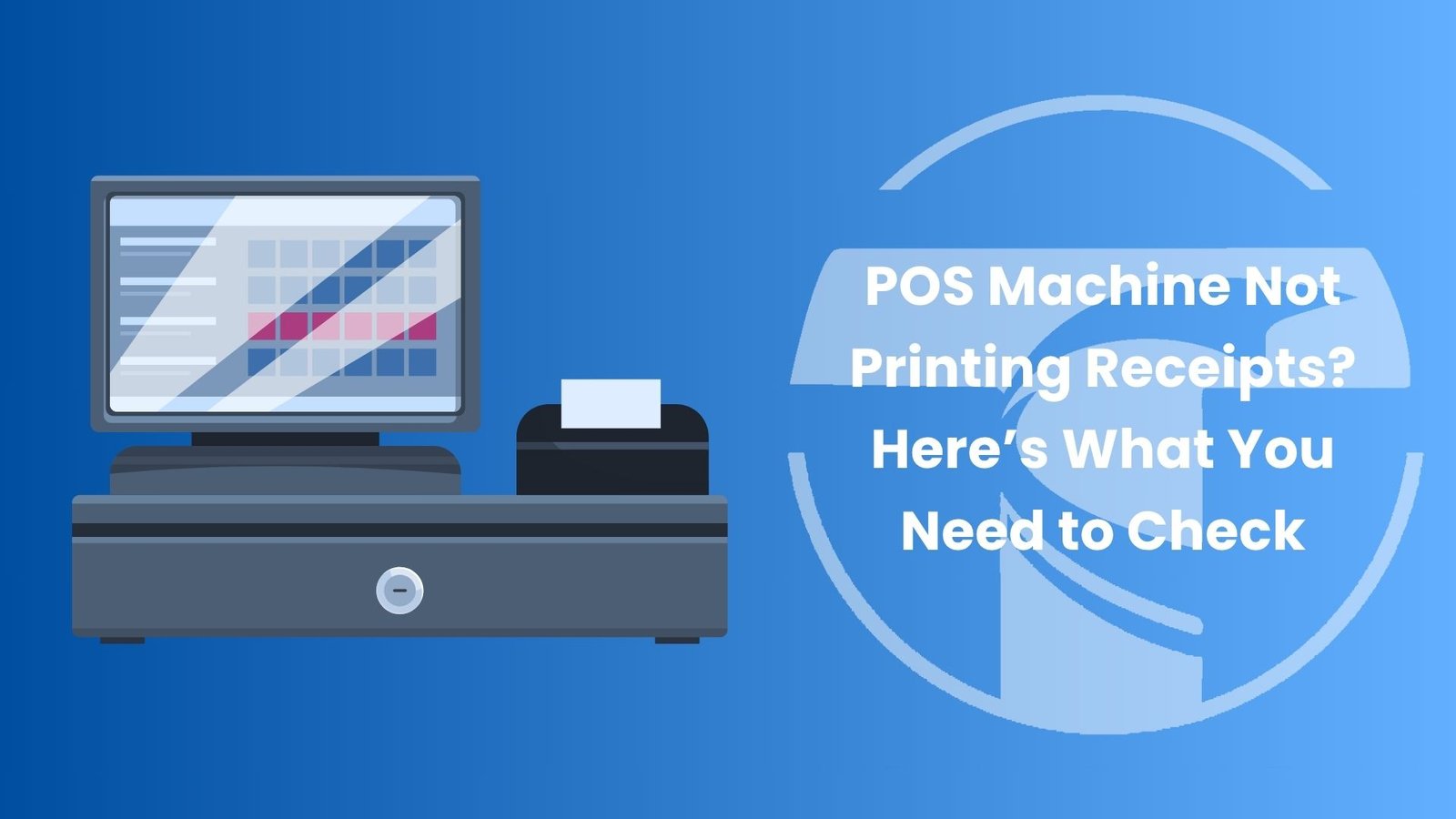
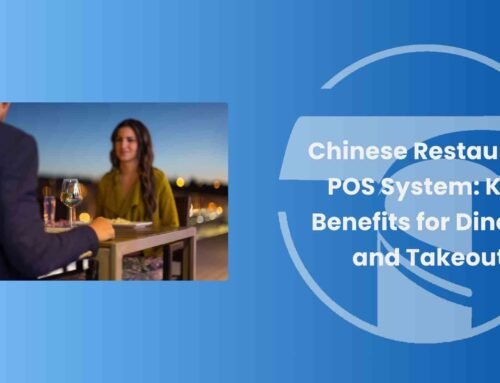




Leave A Comment