We all know that the hard disk is one of the most important hardware of the POS machine. The information and data on the POS machine are automatically stored on the hard disk. Once the hard disk fails, the loss of data may be huge for some customers. Some people think that bad tracks are easy to identify. If they are found, they can be repaired with software such as Disk Doctor. If it doesn’t work, they can just format it in a low-level format! In fact, bad tracks on the hard disk can almost be called the fatal injury of the hard disk. Users have seen many examples of delaying the timing and using various software to repair it by themselves, and finally turning a large hard disk into a piece of scrap metal.
Repair POS machine hard disk bad tracks
For POS machine hard disk logical bad tracks, we can repair them. For physical bad tracks, we should use isolation methods to minimize losses and prevent the further spread of bad tracks. I have seen some people boast in newspapers that they can repair physical bad tracks with a certain special software. The most fatal thing is that many people are superstitious about low-level formatting hard disks, which is really misleading. The so-called low-level formatting refers to dividing a blank disk into cylinders and tracks, and then dividing the tracks into several sectors. Each sector is divided into an identification part ID, a gap area GAP, and a data area DATA. Low-level formatting can only be done in a DOS environment, and it can only be done for a hard disk and cannot support a single partition. Some bad tracks and bad sectors can be repaired by low-level formatting, but physical scratches on the surface of a real hard disk cannot be repaired. This can only be done by marking the location of the bad sector in various ways so that the operating system will not use it to prevent the expansion of the bad sector and thus extend the use of the hard disk. I would like to emphasize that low-level formatting is a lossy operation and has a certain negative impact on the life of the hard disk. Therefore, if it is not necessary, users should try not to low-level format the hard disk.
For logical bad sectors, we can generally find and repair them with the tools that come with the operating system and some special hard disk inspection tools. For example, the Scandisk disk scanning program that comes with Windows is the most commonly used tool to find logical bad sectors on the hard disk, and our common Format command cannot repair any hard disk bad sectors. Everyone should understand this. In the Windows system environment, we can select the hard disk drive letter to be processed in “My Computer”, select its “Properties”, select “Error Check Status” in the “Tools” button that appears, then select “Full Check” in “Scan Type”, and tick “Automatically Repair Errors”, and then “Start”. If the system does not perform a disk scan at startup or cannot enter the Windows system, we can also use a floppy disk or CD boot disk to start the computer, and run Scandisk*: (Note: * is the hard disk drive letter to be scanned) under the corresponding drive letter, such as “A:”, and press Enter to repair the corresponding hard disk partition that needs to be scanned and repaired.
However, if it is a physical bad sector on the POS hard disk, then remember not to try to repair it with these methods. On the contrary, using various tools to scan repeatedly is to force multiple reads and writes to the physical bad areas of the hard disk, which will inevitably increase the number of bad sectors and then spread. The correct method is to use the following method to decisively isolate the areas with bad sectors. This is a very helpless method. For example, if a 20G hard disk is blocked due to bad sectors, 15G space is still available. If this is not done, the final result is that the entire hard disk will be scrapped.
Method 1: Use disk software such as PartitionMagic to complete the work
For example, PartitionMagic partition software, first use the “check” command in PartitionMagic4 or the disk scanning program in Windows to scan the disk, calculate the location of the bad cluster on the hard disk, and then select “AdvancedSectorRetest” under the Operation menu. After dividing the hard disk where the bad cluster is located into multiple partitions, hide the partition where the bad cluster is located to avoid misoperation in Windows. This function is implemented through the HidePartition menu item. This can also ensure the normal use of hard disks with serious bad sectors, and avoid the system from frequently reading and writing bad sectors to expand the area of bad sectors. However, this requires familiarity with these software and experience in calculating hard disks. Many people are not easy to do accurately.
Method 2: Use FDISK and the formatting command FORMAT
The specific method is as follows. First, find out the capacity of the cash register hard disk. For the problematic disk, use FDISK to divide it into a C drive, and then use FORMAT to format it. When you encounter a bad block that cannot be repaired, always try to repair it in the face of FORMAT. At this time, record the percentage of progress. Then press CTRL+BREAK to forcefully terminate the task, use the total disk capacity × percentage to get this part of the normal disk capacity, use FIDSK to divide a logical disk, and then estimate the approximate size of the bad track of the following disk, which is about 10%, and then divide it into another logical disk. This small disk does not need to be formatted. Delete it after the total work is completed, so that all the bad blocks will be skipped. This may lose some good tracks, but it is insignificant for large-capacity hard disks, and the hard disk is more stable to use.
Method 3: Use a special bad disk partition tool such as FBDISK
FBDISK is a software or PE system under DOS that specifically finds bad tracks and isolates them before repartitioning. There is only one file, only a few dozen K. The operation is very simple. First, make a floppy disk that can boot to DOS, put FBDISK on the floppy disk, and use it to boot the system. Note that only one hard disk to be repaired can be mounted on the system, and it should be connected to the line of the main hard disk. After entering DOS, as long as the hard disk can be found, just run FBDISK. This small program will first scan the hard disk by track, and display the bad sectors when they are found. At the same time, it will also estimate how long it will take to complete the overall scan. After all the scans are completed, the program will give you a new partition plan based on the scan results and the bad sectors. If you accept it, press Y, otherwise it will not process your hard disk. This software is good, but it may be a bit labor-intensive. Once, after I used it to scan a 10G hard disk, the report said that only 300M was available, but after I used method 2, I found nearly 2G of intact space.
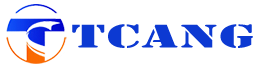




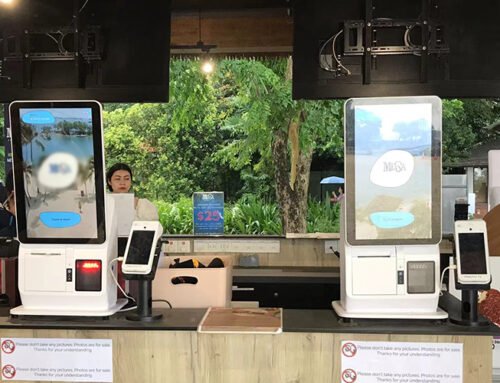

Leave A Comment